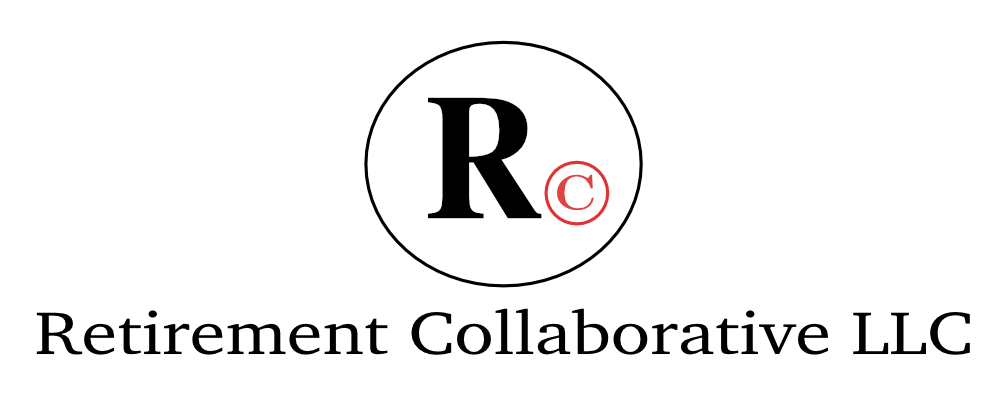Tech Help - Passwords
Life is moving more and more to online access. During the 2020 pandemic, this trend is accelerating. Utilizing technology so that you can function and thrive in this environment is key to having a rich quality of life and a lot less frustration. That is why we are creating our Tech Help articles and what better way than to talk about the dreaded PASSWORD…
Just about every web site and App requires a username and password. Some may not seem important, while others, such as financial web sites/Apps are obviously important. Personally, I think they all are because what if a non-important web site/App gets hacked and you use the same username and password for your important sites/Apps? That would be a problem.
So how far down the rabbit hole do you go? Obviously Password1 is not good, but do you really need 5hgwEr!eF8ZtunRhm*r@TFcA^QzJGrjyG82? What if I told you it is not a challenge to use a crazy password like 5hgwEr!eF8ZtunRhm*r@TFcA^QzJGrjyG82. I didn’t just type that password, I copied and pasted it. Copy and Paste can be your friend.
Managing Passwords
Do It Yourself - Handwritten List
You can create a list of your web sites and Apps and write down their username and passwords. This list can be handwritten. The issue with handwritten notes is
Can you read your writing? (this can be a problem for me)
If you come up with 5hgwEr!eF8ZtunRhm*r@TFcA^QzJGrjyG82, you need to type that in to your computer or phone each time. (this definitely would be a problem for me)
Where do you keep it and will you have it when you need it?
Do It Yourself - List on Computer or Phone
If you could create a list in a spreadsheet such as Microsoft Excel or Apple’s Numbers. You could also create the login information and save them in a notes application, such as Apple Notes. The nice thing about Apple products is that they work together. If you store something in Apple Notes or Numbers on your iPhone, it is then available on your iPad or Mac computer. Having a seamless integration between my different devices is one of the main reasons I use Apple products.
Having a list created on your computer and saved to a central location allows you to access it anywhere and use copy and paste. Remember, I have not typed 5hgwEr!eF8ZtunRhm*r@TFcA^QzJGrjyG82 once. I copied it and pasted it. You can do the same by copying the password from your list and pasting it into the website.
If you decide to go this route, make sure to password protect the spreadsheet or note ;)
This is good, but is there a better way?
Password Managers - Apple Keychain
Not that I am an Apple fan boy, but I do really like their products and have found they generally work better for most people than Windows and android devices. I think Windows and android devices work well for tech savvy people or those who want to have extreme customization options. Most people just want things to work and don’t want to do a lot of work to make them work. That is a lot of work, and it is why I like the easy usability of the Apple ecosystem of devices and Apps. When you purchase an Apple device and create an iCloud account, you will have access to the Apple Keychain, which is a built in password manager.
You can learn more about Apple Keychain at the iMore website using this link: https://www.imore.com/icloud-keychain Remember, this link and the others to outside websites will take you to their website. We are not responsible for the advertising or content you may see on these sites.
I personally use Apple Keychain for some things because it is so easy, but I have gone farther down that rabbit hole and use external Password Management Software.
Password Managers - Free and Paid Software
So how did I come up with 5hgwEr!eF8ZtunRhm*r@TFcA^QzJGrjyG82? I used a password management software program. Using this type of software helps you create, store, and use complex logins.
One password to rule them all…
The key to these programs is having one password to rule them all. The names of two of the most popular password management software programs say it all - Lastpass and 1Password. They key is to come up with one really hard, but somewhat easy to remember password to unlock your vault. Once the vault is open, usernames and passwords can be automatically filled in websites and Apps. On devices with fingerprint readers or face scanners, you can use biometrics to unlock your vault. If I didn’t use password managers, I think I would be bald. How frustrating would it be to type 5hgwEr!eF8ZtunRhm*r@TFcA^QzJGrjyG82? Would I be using a password like that or would I be using something that is easy to remember and type, which is something easy to hack?
So you come up with a really hard password to unlock your vault. I think a sentence with punctation can be good. You can also add in another layer of security with two-factor authentication. Below is information on Lastpass, 1Password and Bitwarden.
LastPass - https://www.lastpass.com/
1Password - https://1password.com/tour/
Bitwarden - https://bitwarden.com/
Family sharing plans
One advantage of the password management software is that they offer family plans, which allow you to share passwords with others. For example, I want my son to see the Netflix password, but I don’t want him to access my business logins. It is easy to share specific logins with different individuals. I think this is a great feature.
Closing thoughts…
One of the best ways of protecting yourself online is using good passwords and updating them periodically. I think Apple’s Keychain is great for people who use Apple devices. For family sharing and other additional features, you may want consider paid password management software. I would at least visit one of the pages listed above so that you can learn more.
If you have any questions regarding this topic, you can Contact Us.